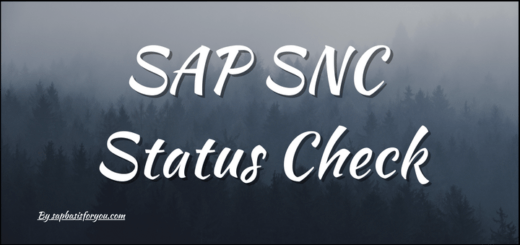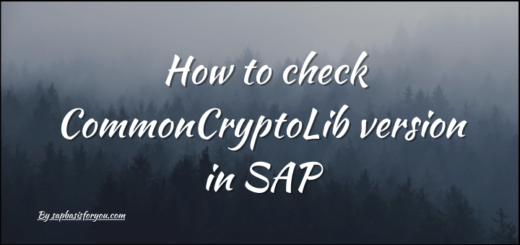Missing Icons in WEBGUI
Every faced issue while accessing WEBGUI, Something like missing icons in WEBGUI or buttons showing text instead of icons? If yes, then you are at right place for this issue resolution. Without any further delay, let’s check it out.
WEBGUI
SAP WEBGUI is an interface to access SAP application via internet browsers like Microsoft Edge, Google Chrome, Mozilla FireFox etc. You will not need any additional piece of software to access SAP application via WEBGUI. While standard SAP GUI is full feature pack application for SAP system access, you can consider WEBGUI as lightweight one with some limitation as compared to standard SAP GUI. To access SAP system via SAP GUI, you need to activate WEBGUI service in SICF transaction and setup SSL.
Missing Icons in WEBGUI
Sometimes you might have observed that there are no icons showing on WEBGUI. Instead you see all text only. According to SAP note 709038, the Integrated ITS replaced the iconic buttons with text buttons. This is standard behaviour for WEBGUI.
In addition to this, if you are using SAP Corbu theme, then after kernel update for SAP 7.40 systems, few icons stop loading. To solve this, please check and apply SAP note 2682722.
Now coming back to our original issue, to re-enable icons instead of text, we need to set WEBGUI specific parameter as follows.
~webgui_icon_toolbar = 2To do this, open WEBGUI service via transaction SICF by double clicking on it. Click on the “Edit/Display mode” button to switch into edit mode. Click on the “GUI Configuration” button & then in the “Parameter Name” column add above parameter. In value column put value as 2. Click on “Apply Parameter Set” button or press ENTER. Now click on the “Edit/Display mode” button for switching to display mode and save the changes.
Also Read
Office Integration With WEBGUI
That’s it and you are done. So if you access SAP system via WEBGUI now in new window, you should be able to see all the icons as expected. In addition to this, with SAP Kernel 7.49, there are new parameters which are introduced to enhance WEBGUI experience. If you want same look and feel as standard SAP GUI in WEBGUI, then you can set below parameters to achieve it.
~webgui_dlgarea2=1
~webgui_dlgarea2_mbar=1
NOTE: The parameters ~webgui_simple_toolbar and ~webgui_icon_toolbar are not taken into account if ~webgui_dlgarea2=1 is set.
Reference
Hope you like the content provided.
That’s it for this article, see you in the next one, till then Stay Healthy, Stay Safe, Jai Hind!