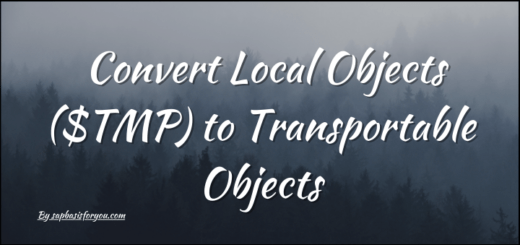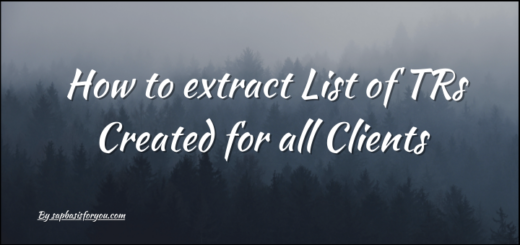Office Integration with WEBGUI
While working with SAP systems, we mainly use the SAP GUI to connect. This is the most use GUI interface for the SAP systems as it’s convenient and feature rich and it’s Office Integration with GUI. But do you know that you can also access SAP system via,
- SAP GUI for HTML, also called as WEBGUI
- SAP GUI for JAVA
Interesting right!
SAPGUI needs to be installed as a client software on the end-user machine in order to use it. But with WEBGUI, there is no need to install any additional software, you can access it via the regular browser you are already using on your laptop or PC i.e. Microsoft Edge, Google Chrome or Mozilla Firefox. You just need to activate the services for WEBGUI via transaction SICF and setup SSL for secure connection.
But does this WEBGUI offer full features same as normal SAPGUI? Answer is no. There are few limitations on use of WEBGUI. We will cover all in more details in another blog, but for this blog, we will focus on Office Integration with SAP WEBGUI.
Also Read
SAP Memory Management
Office Integration with WEBGUI
If you are using standard SAP GUI via your PC or laptop, then you can seamlessly use MS Office inside SAP wherever standard interface is available, like transaction KSBB. For example, you can export any report data as a MSExcel spreadsheet or as normal text document. Wherever supported, you can even use MSWord format to export the data as well. This is very handy if you need to do some custom analysis with the help of MSExcel etc.
But with WEBGUI, there are limitations with use of Office apps. As a standard SAP GUI for HTML, i.e. WEBGUI does not support Office Integration. Reference SAP Note 2717865. If Office Integration is required, then SAPGUI for Windows needs to be used.
Note – You will need a S-User ID to access any SAP Notes on SAP Support Portal.
Saying this, it does not mean that WEBGUI can not be used at all. If you need to perform normal data export, then you can still get it done via WEBGUI. You just need to follow the path, Menu -> List -> Export, and you will get an option to export as local file or a spreadsheet.
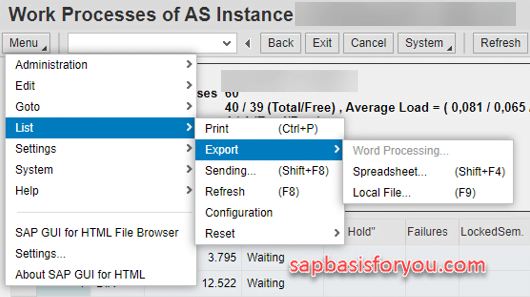
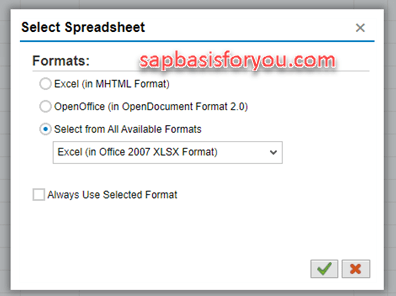
Hope you find this article helpful.
See you in next blog, till then Stay Healthy, Stay Safe, Jai Hind!