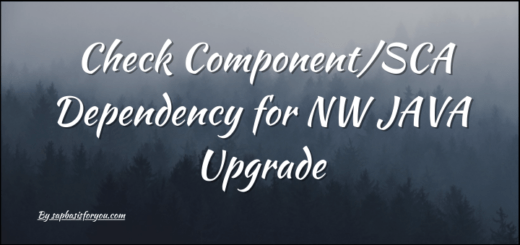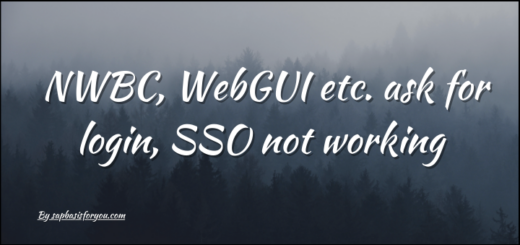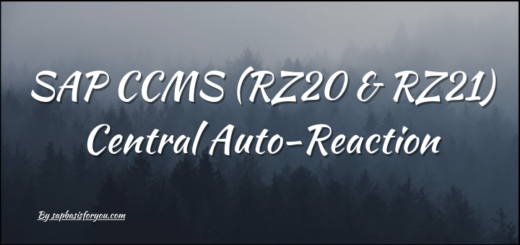Check SNC Status in SAP Application
SNC is Secured Network Communication in SAP. With SNC, you strengthen the security of your SAP system by using additional security functions provided by an external product that is not directly available in SAP systems. SNC protects the data communication paths between the various components of the SAP System. There are well-known cryptographic algorithms that have been implemented by various security products, and with SNC, you can apply these algorithms to your data for increased protection. In this post, let’s see how to Check SNC status in SAP application.
How to Check SNC Status in SAP System
There are multiple ways via which you can check the SNC status in SAP System.
Via SM51
You can check the SNC status via SM51 transaction for each application server. Just select the application server, and click on the icon for SNC Status, or you can use the shortcut Ctrl+F10.
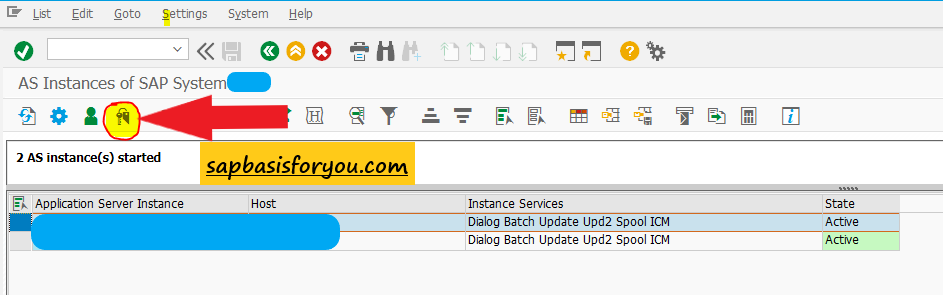
Once you click on the SNC Status icon, you will get details of SNC as follows.
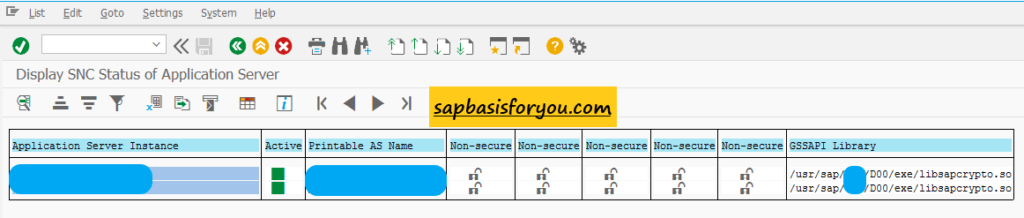
Also Read
SAP Memory Management
Via SMLG
You can check SNC Status via SMLG as well. Here also you will get a dedicated SNC Status button like SM51.
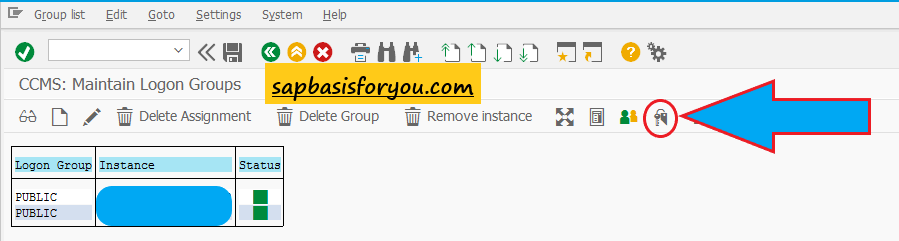
Once you click on the SNC Status icon, you will get details of SNC as follows.
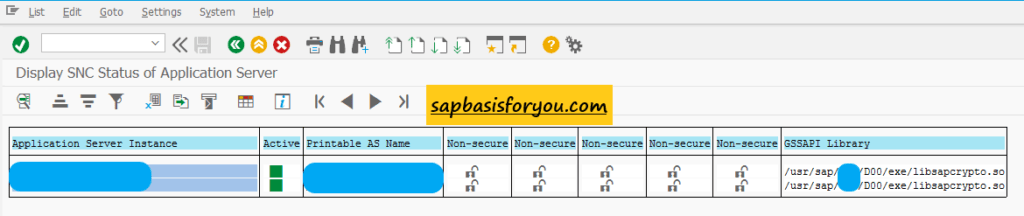
Via report RSSNCSRV
You can check SNC Status via the report as well. Just execute the report RSSNCSRV via transaction SA38 and get the SNC details.
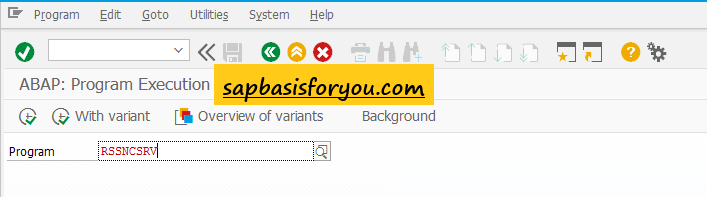
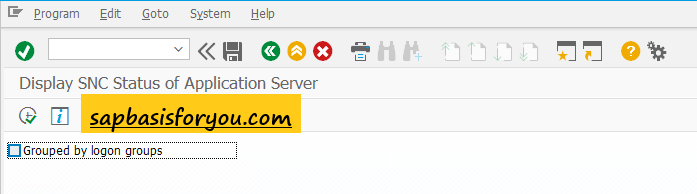
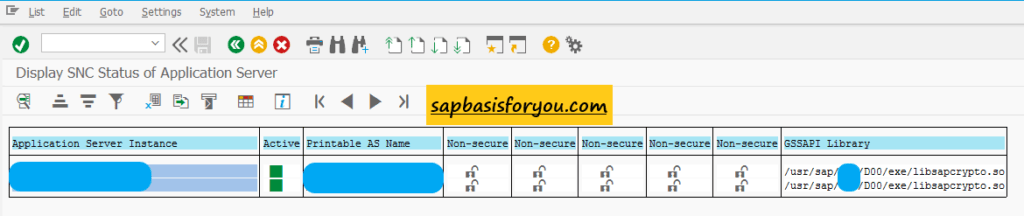
In addition to the above options, you can also check the SNC Status via FM SNC_CHECK_ACTIVE, but the output is not that great, hence not recommended.