Check Physical Document Location for SAP Attachments
While working on SAP system, many times we will need to attach some docs as part of standard activities. For example Purchase Order (PO) related activity via ME23N. But ever wondered where those docs are getting stored? Let’s explore how to Check Physical Document location for SAP Attachments.
SAP Attachments
When you attach any attachment via SAP provided options through any transaction, normally it’s treated as SAP Office document. Documents can be stored in one of two locations below,
- SAP DB – Default One
- External Storage like SAP Content Server
SOFFDB is standard repository in SAP system, which is a Database storage for SAP-Office documents. You can check it via transaction OAC0.

By default, table SOFFCONT1 is used as storage Table in SAP Database. For S/4 HANA systems, it can be DMS_CONT1_CD1.
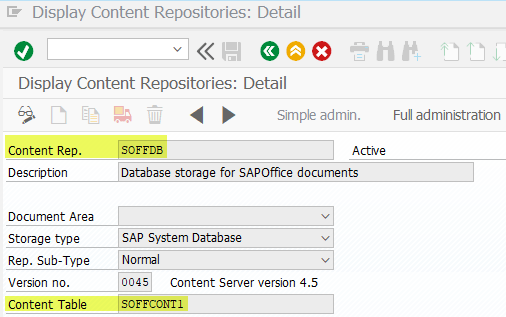
To check if SOFFDB is used as default repository in SAP system, execute SE16, put table as SDOKPHCL, filter for PH_CLASS as SOFFPHIO. At the output entry you can see the storage category (STOR_CAT) as SOFFDB if its default. You can access same data via transaction SKPR08. But for some reason if you are not able to access it or entry for PH_CLASS as SOFFPHIO is not available, use above table method.
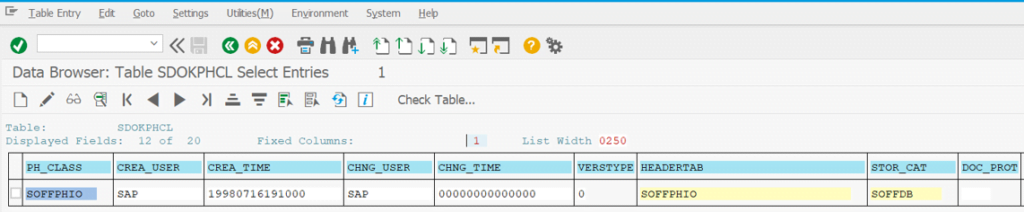
If something else is there, then that’s the storage category currently used by System to store SAP Office documents. Name of the repository associated with that category can we checked via OACT and then repository details can be checked via OAC0.
You can also use table SOOD to check details of the document attached. If you access table SOOD via SE16, you can filter the data by user, date, doc ID etc.
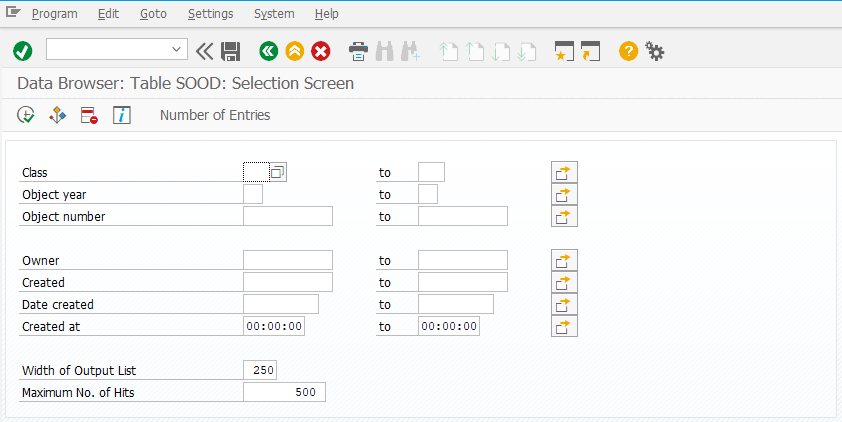
Also Read
How to Refresh or Reset Table Buffer in SAP
If you want to check if document got attached via Knowledge Provider (KPRO) or not, simply double click on the entry from table SOOD and search for Contents External field. If it knows ‘K‘, then it’s via KPRO.
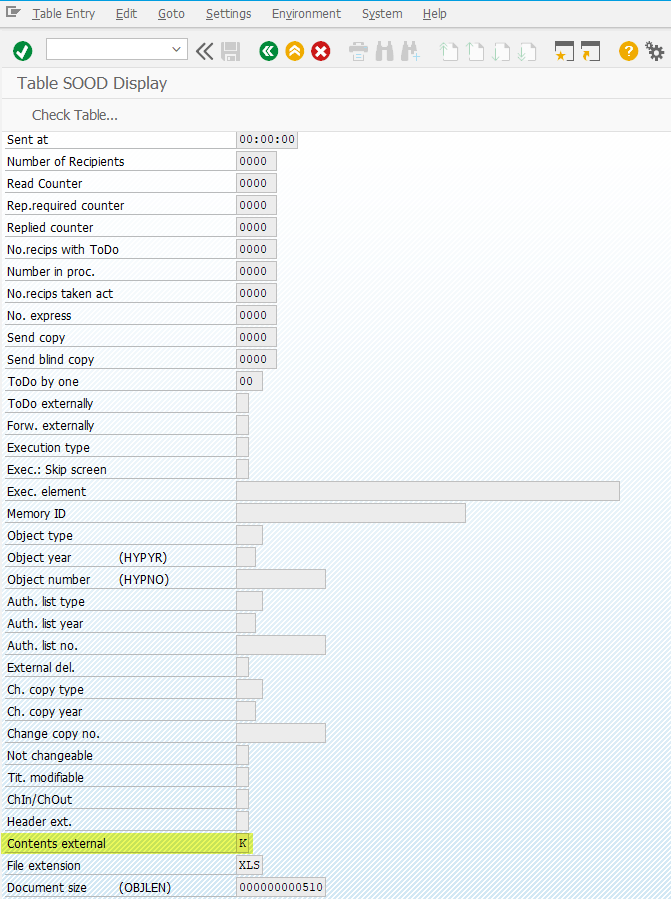
Entry in table SOOD
Use Content Server for Document Storage
If you want to use Content Server for document storage, then you need to create new repository via OAC0 for content server, create new category via OACT, assign newly created repository for content server to this new category via OACT and finally change STOR_CAT in table SDOKPHCL to the newly created category for content server with PH_CLASS as SOFFPHIO. You are done, system now will use content server for office document storage.
Please note, it’s assumed here that you have completed all CSADMIN activities for Content Server so that connectivity from SAP system to Content Server is successful.
How to verify if docs are reaching Content Server
Content server uses Max-DB as storage database. Hence to verify if docs are reaching and getting stored on content server, you need to login to Content Server Max-DB via Studio as Schema user (like SAPR3 or SAPSR3 or SAP<SID> etc.). Once login, check table COMPONENT0001 for entries with current dates.
Alternately if you know document number, then you can execute below query as well to verify.
SELECT * FROM COMPONENT0001 WHERE name LIKE '<document-id>%'
You can also verify same via table DOCUMENTS0001.
SELECT * FROM DOCUMENTS0001 WHERE name LIKE '<document-id>%'
Only difference is that in COMPONENT table you can get doc Name along with doc ID.
That’s it for this blog, if you have any further checks, do let us know same in comment section below.

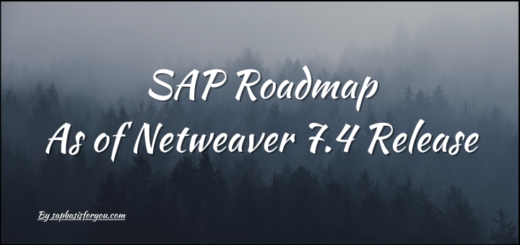

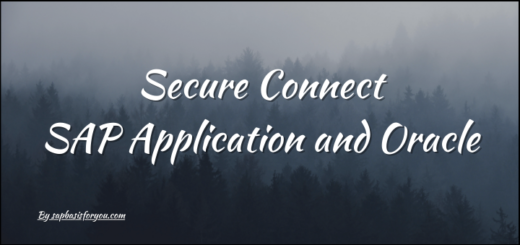
Detailed explaination!! thank you!