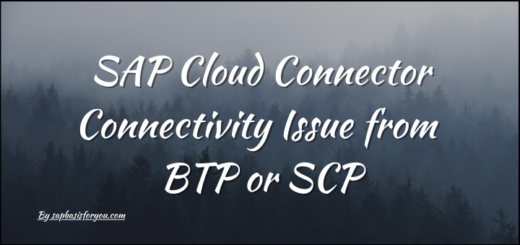How to extract List of TRs Created in SAP System for all Clients
Many times we get a requirement to list all TRs from SAP Dev systems which are created for every client in the SAP System. Its easy to get list of TR imported in particular sequence for QAS/Pre-PRD system via Import history, but how to get list for TR created in DEV system, that too client wise. Let’s check it out in this article, how to extract list of TR created in SAP system for all clients.
SAP Transport Request (TR)
SAP Transport Request (TR) is a package or Container which help to hold objects, those can be later moved or transported to next SAP system in landscape. There are three types of Transport Requests in SAP systems,
- Workbench Request – Workbench requests are cross-client. It means that the changes done in one client are automatically reflected in all other clients.
- Customizing Request – Customizing requests are client specific. It means that the changes will not be reflected in other clients of SAP system.
- Transport of Copies – Transport of copies allows you to transport objects to any specified SAP System. It allows you to move the original location of objects to a target system.
SAP Transport Request (TR) Status
There are two possible status for SAP Transport Request,
- Modifiable – This status means that the TR can be still edited, you can add/remove/update objects in this TR, corresponding objects will be locked in this TR
- Released – This status means that TR can not be modified and objects are released. If further changes are required to same objects, then you need to create new TR
How to extract List of TRs Created in SAP System for all Clients
Lets see how to extract list of TRs. Follow Steps mentioned as below.
- Execute T-Code SE10
- Put * in User field and tick check-boxes for Request Type and Request Status as per requirement
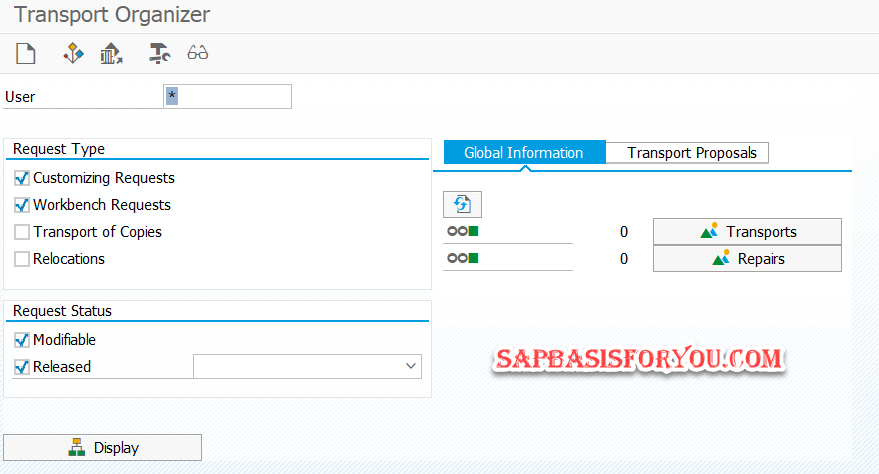
Also Read
NWBC, WebGUI etc. ask for login, SSO not working
- Click on Display button
- By default you will get list as tree structure for each client
- To get list in tabular format for each client with details like, TR number, TR Owner, TR Status, TR Type etc., from Top Menu, follow Path Goto -> Display as List

- This will give you list as below, which is as per our requirement
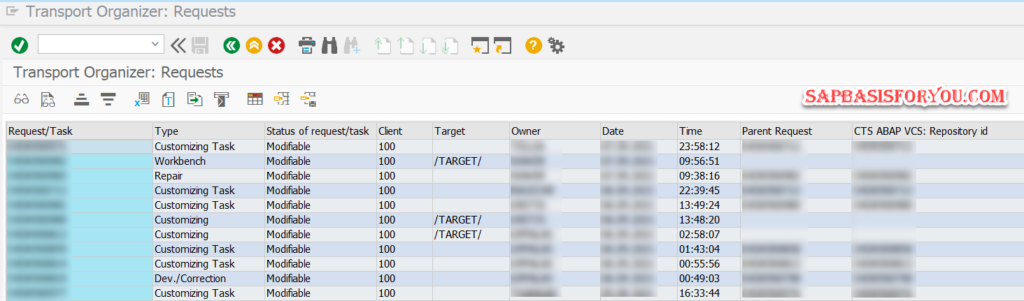
- To Download in excel, follow path List -> Export -> Spreadsheet or use shortcut as Shift+F4

- Save file on your PC/Laptop as desired.
Do let us know in comment section if this is helpful. Also do put your queries and we will try to answer those as much as possible.