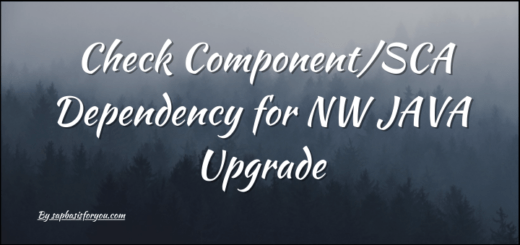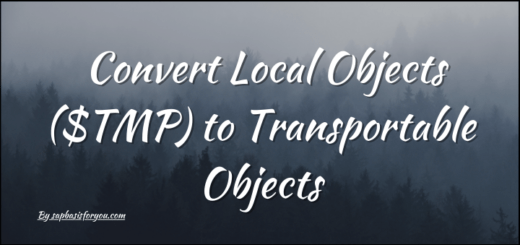NWBC, WebGUI etc. ask for login, SSO not working
While working with the SAP system, many times we see that when we execute transactions that are supposed to open Web Interface, ask for login again. Normally as we initiated it via SAP GUI session, the expectation is that it should automatically allow us to log in via SSO. In this blog, we will see probable causes and how to address them. So let’s address an issue with NWBC, WebGUI, etc. asking for login.
Probable Cause
Most likely, below are the probable causes of why the issue is occurring.
- Service is marked for SSL but no SSL configured in the system
- SSO is not configured properly
- myssocntl service is inactive
How to address it
Service is marked for SSL but no SSL configured in the system
If the Service is marked for SSL, then it must be that system is configured to use SSL. Please make sure you have sapcrypto library installed, maintained SSL-related parameters in the system, and in SMICM HTTPS port is active. Also, make sure that your SSL Server Standard PSE Instance cert is signed with CA.
SSO is not configured properly
Please maintain SSO-related parameters in the DEFAULT profile as follows.
- login/create_sso2_ticket = 2
- login/accept_sso2_ticket = 1
This will need a restart of the SAP instance to set these parameters permanently. After restart, execute SSO2 transaction, maintain NONE in RFC destination, and own hostname in the hostname field. Execute and check the output. If all checks are green, then you are done, else activate SSO from the top menu. If required, accept cert exchange as well.
Also Read
SAP Data Services Web Dispatcher Configuration
myssocntl service is inactive
Most of the time, myssocntl service is not active, and it’s a pre-requisite for SSO to work. Hence go to SICF, put myssocntl in the service name, and search. On the next screen, select myssocntl service and activate it by right-clicking on it and selecting Activate.
With all the above checks done, you should be able to access NWBC or WebGUI if executed via SAP GUI without again entering login credentials.