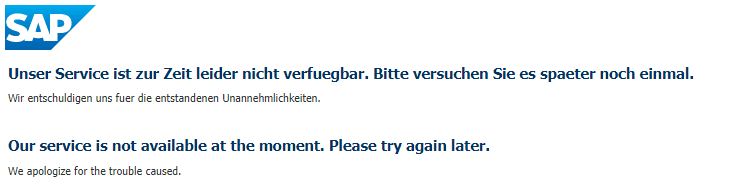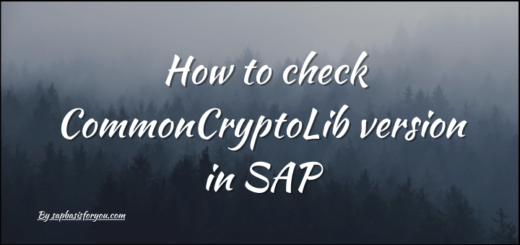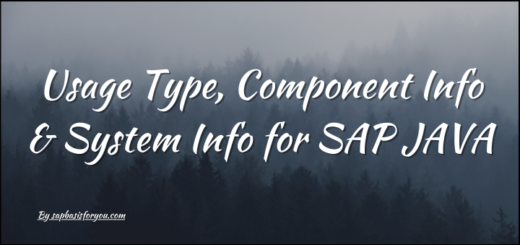Data Services Web Dispatcher Configuration
Looking for Data Services Web Dispatcher Configuration, then you are at right place! Without further delay, lets get into the topic.
SAP Data Services
SAP Data Services software improves the quality of data across the enterprise. As part of the information management layer of SAP’s Business Technology Platform, it delivers trusted, relevant, and timely information to drive better business outcomes.
Key Points
- Gain contextual insight and unlock the true value of your data by creating a complete view of your information with access to data of any size and from any source.
- Improve decision-making and operational efficiency by standardizing and matching data to reduce duplicates, identify relationships, and correct quality issues proactively.
- Unify critical data on premise, in the cloud, or within Big Data by using intuitive tools that help integrate operational, analytical, machine-generated, and geographic data.
SAP Web Dispatcher
The SAP Web dispatcher lies between the Internet and your SAP system. It is the entry point for HTTP(s) requests into your system, which consists of one or more SAP application servers. As a “software web switch”, the SAP Web dispatcher can reject or accept connections. When it accepts a connection, it balances the load to ensure an even distribution across the servers. The SAP Web Dispatcher therefore contributes to security and also balances the load in your SAP system.
Data Services Web Dispatcher Configuration
To perform Data Services Web Dispatcher Configuration, we need to first make sure that the SSL configuration for Data Services is completed. Thus making sure that CMC or DataServices console is accessible over https. This is not mandatory, but recommended.
Console URLs should be like below,
- https://<Data Services Web host with FQDN>:<port>/DataServices/
- https://<Data Services Web host with FQDN>:<port>/BOE/CMC
Also please make sure that the Data Services Web Server, for example tomcat server is accessible over http as well (default port is 8080).
To proceed with Web Dispatcher configuration, please maintain below parameters in Web Dispatcher Instance profile.
Note : Here we have assumed that the port on which you want to access Data Services via Web Dispatcher is 44381. Also please replace <n> with the next number in your Web Dispatcher system list. For Example, if you already added 2 systems in Web Dispatcher, then the numbers 0 & 1 will be already in-use. So for Data Services, you will use next number i.e. 2 in place of <n>.
icm/server_port_<n> = PROT=HTTPS, HOST=<Web Dispatcher Host Name>, PORT=44381, SSLCONFIG=ssl_config_0, TIMEOUT=3600
wdisp/system_<n> = SID=DSD, EXTSRV=http://<Data Services Web Host with FQDN>:8080, SRCSRV=*:44381, SSL_ENCRYPT=0, SSL_IGNORE_HOST_MISMATCH=trueWith icm/Server_port parameter, we are defining https port for Data Services access via Web Dispatcher and with wdisp/system parameter, we are binding defined port with the Data Services instance, via sub-parameter EXTSRV.
Also Read
Permission Denied error with Web Dispatcher
With addition of above parameters, save the profile and restart Web Dispatcher. After restart of Web Dispatcher, login to Web Dispatcher Admin page and go to <Data Services SID> ==> Monitor Application Servers.
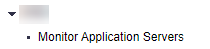
You will get the screen with Data Services server listing, but with Yellow exclamation mark. This shows that server access is not tried yet. Click on the small black triangle at the right bottom corner of server name and click on enable trust.
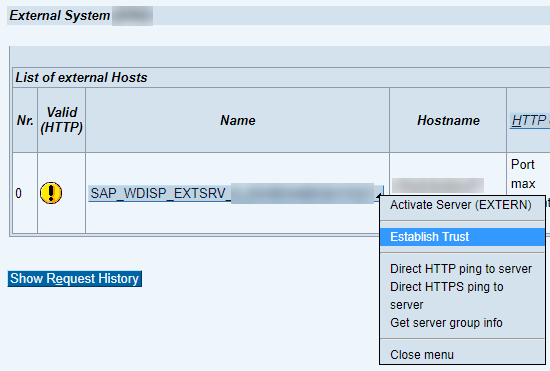
This will fletch certs from system and will present you on screen. Import all certs as shown on screen with Import button. This will exchange certificates between Web Dispatcher and Data Services, thus enabling trust and SSL communication.
Once this is done, Data Services should be accessible via Web Dispatcher as follows.
https://<Web Dispatcher Host Name>:44381/DataServices/Known Issues
If you get error screen like below, followed by Permission Denied message in Web Dispatcher Trace file, make sure to add S (Secure) or P (Permit) entry to path /DataServices/* and /BOE/* to authpermfile for Web Dispatcher. For more details refer here.