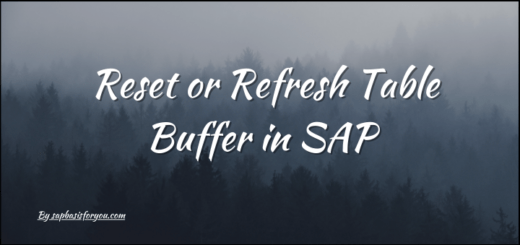ADS Configuration
The purpose of this configuration information is to describe the configuration steps required to set up the Adobe document services (ADS). ADS is part of the SAP NetWeaver installation, usage type AS Java. ADS can be used in different scenarios.
Checking the IIOP Service and the Start-up Properties
- Start the configuration tool of the AS Java
Run /usr/sap/<SAPSID>/<instance_name>/j2ee/configtool.bat - Check if the start-up mode of the service IIOP is set to always
- In the left frame, open the tree Cluster data → Global dispatcher configuration → Services
- Choose service IIOP
- The field Start-up mode in the right frame must be set to always. If it is not true, apply the value always
- Choose Apply changes
- Repeat above steps for the following path
Cluster data → Global server configuration → Services
- Check if the Java start-up property for Adobe document services is set
- Select Cluster data → instance_<IDxxxx> → server_<IDxxxx>
- In the right frame, check if the following line exists in the Java Parameters area of the tab General:
Dorg.omg.PortableInterceptor.ORBInitializerClass.com.sap.engine.services.ts.jts.ots.PortableInterceptor.JTSInitializer
If the line does not exist, add the line to this section.
- Exit the configuration tool
- Restart J2EE system if changes are done
Creating a User in the SAP NetWeaver AS ABAP for Basic Authentication
- Create user ADSUSER as system user and save it
- Create Role ADSCalleres (No authorization required)
- Add user ADSUSER to this Role
Assigning the Security Role in Java
- Log On to Visual Administrator
- On the Cluster tab, choose Server <x> → Services → Security Provider
- Under User Management Tab check ADSUSER is present with ADSCalleres group
- On the Policy Configurations tab, in the Components area, select com.adobe/AdobeDocumentServices*AdobeDocumentServicesAssembly.jar
- On the Security Roles tab, select ADSCaller from the Security Roles list
- In Mapping area add ADSUSER in User
Creating the ABAP Connection
- Call transaction SM59
- Choose Create
- Enter at least the following
- RFC destination: ADS
- Connection type: G
- Description: ADS Connection
- Choose ENTER
- Choose the Technical settings tab and enter at least the following
- Target Host : J2EE Engine Host Name
- Service No: 5<InstanceNo>00
- Path Prefix: /AdobeDocumentServices/Config?style=rpc
- A warning is displayed: Query String Not Allowed. Ignore this warning by pressing Enter
- Choose the Logon/Security tab, select Basic Authentication
- In the User and Password boxes, enter the user name ADSUser and the password
- Save your settings
- Choose Test Connection
- A screen is displayed. The field status_reason: OK indicates that the test was successful
Please Note that above configuration is for Dual stack systems. If you are using standalone JAVA system for Adobe configuration then need to create ADSUser in J2EE system.
Create User ADS_AGENT in ABAP system
USER: ADS_AGENT
Type: Service
Role: SAP_BC_FP_ICF (For dual stack system), SAP_BC_FPADS_ICF (For J2EE only system)
Create Destination Service
- Log on to the Visual Administrator
- On the Cluster tab, choose Server <x> → Services → Destinations. Under Runtime, select HTTP. The available destinations are displayed.
- Choose New in the navigation panel
- In the dialog box that follows, enter the name FP_ICF_DATA_<SID>, where <SID> is your ABAP system, for the new destination and choose OK.
- Under Connection Settings, enter the message server (or Web Dispatcher) of the SAP NetWeaver AS ABAP in the URL field:
<a href=”http://:”>http://<hostname>:<HTTP_port>
HTTP_Port is port which you can find in SMICM transaction in services (SHIFT+ F1) - Enter the appropriate client number of the system, where the service user ADS_AGENT exists into the client field
- Under Logon Data, choose BASIC in the Authentication field
- Enter ADS_AGENT in the Username field and enter the same password as given for this service user in the SAP NetWeaver AS ABAP in the Password field
- Choose Save
- If you choose Save and Test, you can ignore the message Error during ping operation: Received HTTP response 404
Activating the ICF service
Log On to ABAP system
Transaction SICF
Activate /sap/bc/fp and /sap/bc/fpads
Checking Configuration
Call transaction SA38.
Execute report FP_TEST_00
Enter Name of connection as ADS
Execute.
Select default printer and select print preview. You should get PDF displayed.
If you get any error or not getting PDF output, please check below reports.
FP_CHECK_DESTINATION_SERVICE
This report checks the configuration of the destination service and the ICF service sap/bc/fp
Execute above report once with w/o destination service and then with destination service