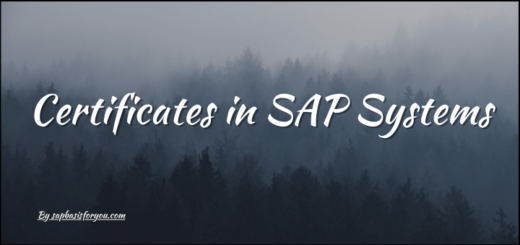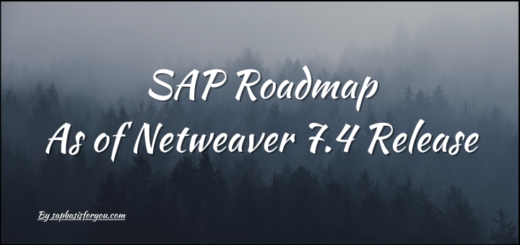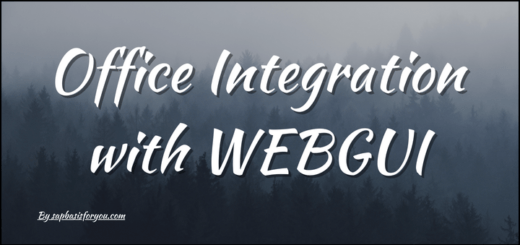Steps to Activate HTTPS in ABAP System
Steps to Activate HTTPS in ABAP System
- Download Cryptographic Software from Service Market Place
http://service.sap.com - Extract the Software in Kernel directory
/usr/sap/<SID>/SYS/exe/run - Check that sec folder is available in DV* folder
- Check file ticket is present in sec folder
- Add following profile parameters to Instance Profile.
#———————————————————————–
# HTTPS Parameters
#———————————————————————–
login/accept_sso2_ticket = 1
login/create_sso2_ticket = 2
ssl/ssl_lib = $(DIR_EXECUTABLE)\sapcrypto.dll
sec/libsapsecu = $(DIR_EXECUTABLE)\sapcrypto.dll
ssf/ssfapi_lib = $(DIR_EXECUTABLE)\sapcrypto.dll
ssf/name = SAPSECULIBicm/server_port_1 = PROT=SMTP,PORT=25000, TIMEOUT=600
icm/server_port_2 = PROT=HTTPS,PORT=81$$, TIMEOUT=600
#———————————————————————– - Restart SAP System
- Login to SAP system at client 000
- Go to transaction strustsso2
- Create PSE for SSL Server Standard
- Go to SMICM
- Click on Services
- Select check-box for HTTPS
- Services -> Activate
- In case or error check ICM log in SMICM