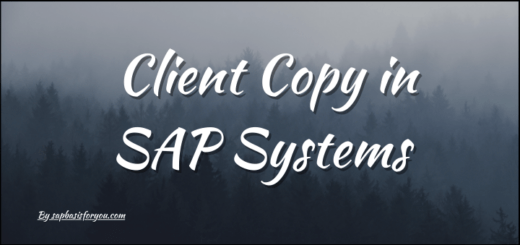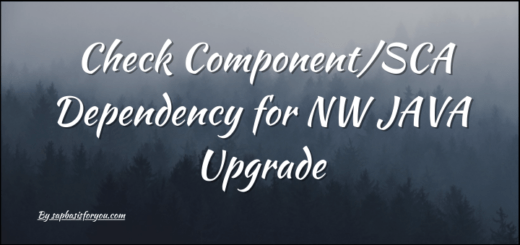SAP System Sanity Checks Post Maintenance Activities
As an SAP BASIS admin, we often need to perform system maintenance activities like SAP Kernel Upgrade, System Parameter Change, Patch Updates, or any specific activity which need SAP system restart. Generally, every customer will have their monthly schedule for maintenance activities for the SAP system landscape, like the 3rd Saturday of every month, etc. But after maintenance activity is over, we need to make sure that system health is normal and no issues are there. So to address this, let’s check out what activities need to perform as SAP System Sanity Checks Post Maintenance.
SAP System Sanity Checks Post Maintenance
Below is the list of transactions that are generally executed as part of Sanity checks post-SAP system maintenance.
- SICK :- Transaction code SICK is to determine Initial Inconsistencies, if any, in the system.
- SM51 :- Transaction SM51 is to check the availability and status of each application server in the SAP system.
- SM50 :- Transaction SM50 provides a view of all available work processed in the logged-in Application server. The normal condition is few work processes in running or active status, no long-running Work Process and most of the other Work Processes are in Waiting status.
- SMLG :- Transaction SMLG is for Logon Groups. It shows available groups and the distribution of application servers to each group. Make sure each app server is part of the available logon group. You can also check System Response. Go to transaction SMLG, and then Goto -> Load Distribution. There you will see the response time of the individual application servers.
- ST22 :- Transaction ST22 is to list the ABAP runtime errors that have occurred in an ABAP system as well as the relevant short dumps. No dumps or very few dumps is a sign go good system health.
- SM21 :- Transaction SM21 is used to check and analyze system logs for any critical log entries. The SAP System logs all system errors, warnings, and user locks due to failed log-on attempts from known users and process messages in the system log. No critical errors in SM21 indicate good system status.
- SM37 :- Transaction SM37 gives an overview of batch jobs in the SAP system. Check for failed jobs and take action if needed. Also if there are jobs that are long-running than their normal runtime, do a status check for each job via Job -> Check status. It will correct job status if it is already finished but was not updated. If still, the job is long-running, then report it to respective functional teams.
- SMQ1 :- Transaction SMQ1 is to monitor Outbound qRFCs. Report any failures or errors in SMQ1 to functional team.
- SMQ2 :- Transaction SMQ2 is to monitor Inbound qRFCs. Report any failures or errors in SMQ2 to functional team.
- SM58 :- Transaction SM58 is to monitor tRFCs. No failures indicate good system health.
- SM13 :- Transaction SM13 is to check the status of Updates in the SAP system. Make sure the Update is active.
- AL11 :- Transaction AL11 is to check defined directory accessibility. Make sure the required interface directories are available and accessible via each application server in the SAP system.
- SM12 :- Transaction SM12 gives us an overview of locks in the SAP system. Make sure there are no long-running locks or too many locks in the system.
- SM66 :- Transaction SM66 is for the Global Work Process overview. It shows all active work processes from all application servers. This gives a good view of activities running in the system.
- SOST :- Transaction SOST is to monitor outbound emails. Make sure no errors are there.
- ST02 :- Transaction ST02 is for memory overview. There should not be many buffer swaps in the SAP system. Also, the hit ratio should be always above 90%. Also keep an eye on the usage of memory areas i.e. Heap Memory, Extended Memory, etc.
- ST06 :- Transaction ST06 is for an overview of OS-level KPIs like Memory and CPU.
- ST04 :- Transaction ST04 is to check the DB heath of the SAP system.
- STMS (Connection Check) :- Check STMS for each system connection. Go to System Overview, Check -> System Connection.
- STMS (Transport Directory Check) :- Like System connection, you should also check for the transport directory. Go to System Overview, Check -> Transport Directory.
- STMS (Transport Tool Check) :- Like the above two checks, make sure to check for the transport tool as well. Please use the same option as Check -> Transport Tool. In case of any error, please take corrective actions.
- SMICM :- Transaction SMICM is for the administration of ICM. You can check the logs as well as monitor the available ports. Please use the option to check the port’s availability and make sure that all the ports are green. Also, check the ICM log for errors. In case of any errors are there make sure to take corrective action.
- SM59 (Important RFCs) :- In any SAP system landscape, connectivity of the SAP system by RFC plays a very important role as part of the integration. Hence please make sure that the important RFCs are working fine. You can do those checks via transaction SM59. In case of any issue, do take corrective action so that integration is working fine between the two SAP systems.
- Important Integration Points :- Like RFC connection, integration points with SAP systems and other Non-SAP systems are very much important. Hence please make sure that the important integration points are checked and validated so that business operations can work seamlessly.
- DB12 :- Use DB12 to check the backup availability of the SAP system.
- URLs
- FIORI Launchpad :- Check and validate.
- WEBGUI :- Check and validate.
- NWBC :- Check and validate.
- Web-Dispatcher :- Check and validate.
- Load Balancer :- Check and validate.
Also Read
How to extract List of TRs Created in SAP System for all Clients
Once the above checks are done, you can get the overall system health status and thus take actions further if needed before end-user reports any issue.
Please note that every SAP system is unique as per its setup and integration with other systems. Thus you may need to add further checks based on your SAP System landscape setup.